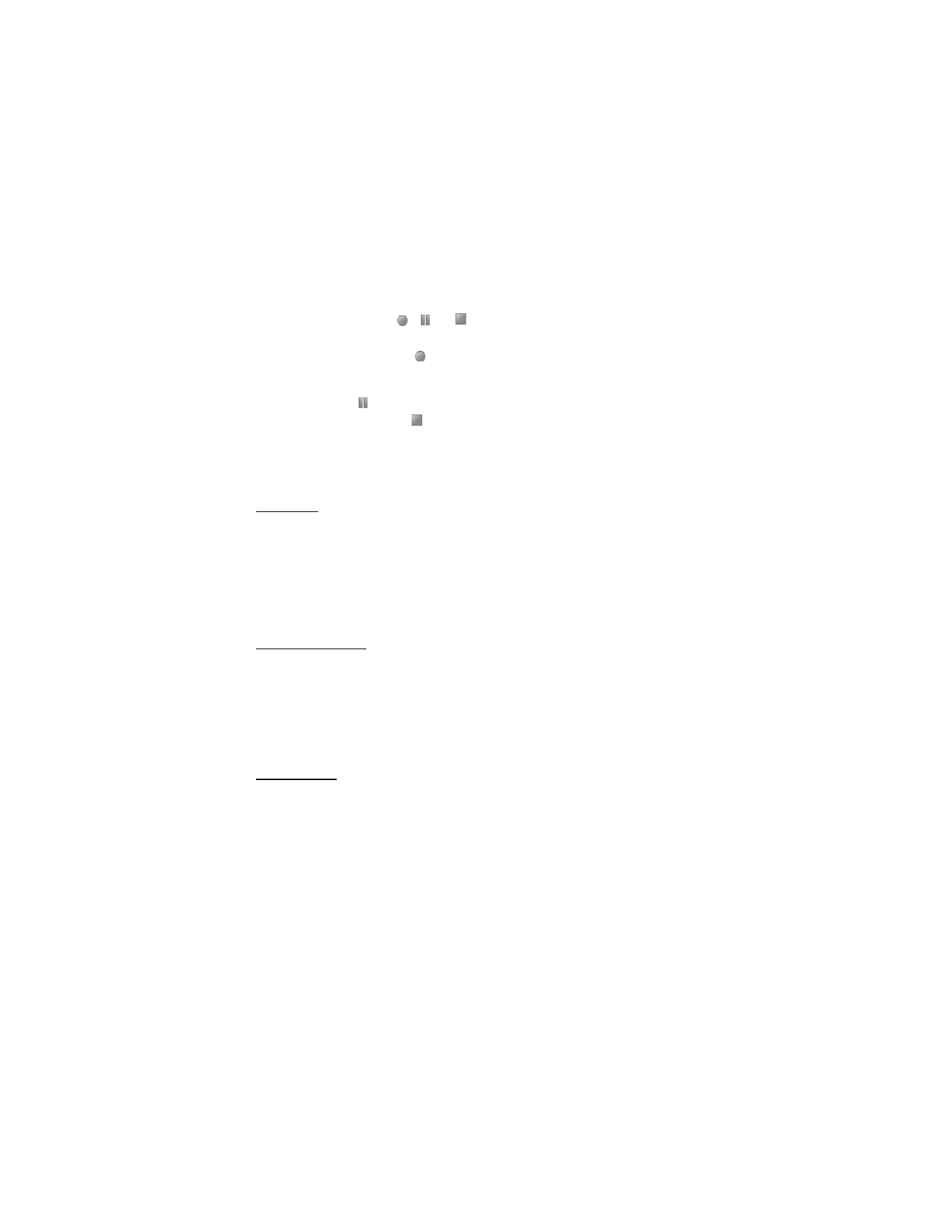
Organizer
Alarm clock
You can set the phone to alarm at a desired time. Select Menu > Fun & Apps > Organizer >
Alarm clock.
To set the alarm, select Alarm time, and enter the alarm time. To change the alarm time
when the alarm time is set, select On.
To set the phone to alert you on selected days of the week, select Repeat > On, then select
Repeat days and mark the day or days of the week that you want to be alerted.
To select the alarm tone or set the radio as the alarm tone, select Alarm tone. If you select
the radio as an alarm tone, connect the headset to the phone.
To set a snooze time-out, select Snooze time-out and the time.
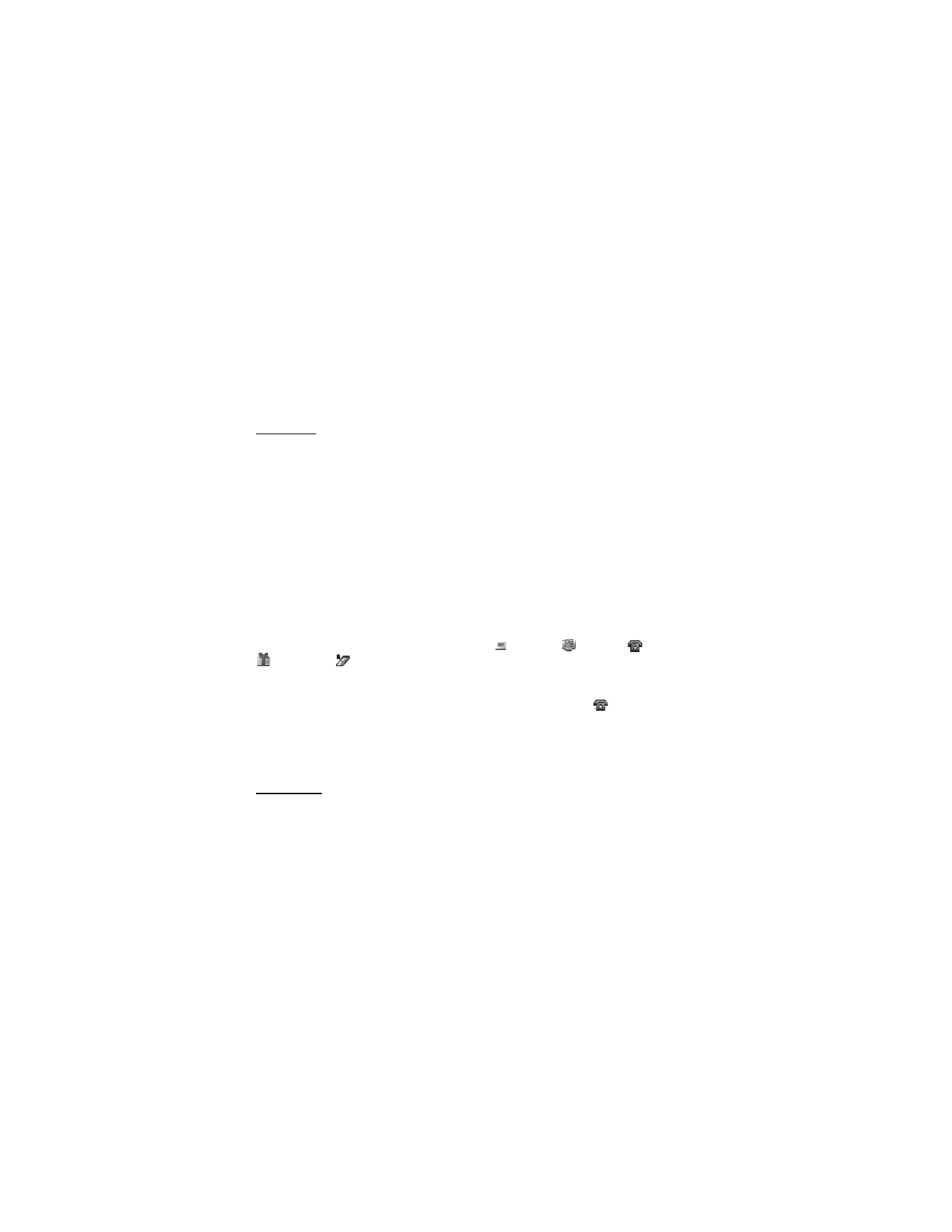
42
Stop the alarm
The phone sounds an alert tone even if the phone is switched off. To stop the alarm, select
Stop. If you let the phone continue to sound the alarm for a minute or select Snooze, the
alarm stops for the time you set in Snooze time-out, then resumes.
If the alarm time is reached while the device is switched off, the device switches itself on
and starts sounding the alarm tone. If you select Stop, the device asks whether you want to
activate the device for calls. Select No to switch off the device or Yes to make and receive
calls. Do not select Yes when wireless phone use may cause interference or danger.
Calendar
Select Menu > Fun & Apps > Organizer > Calendar.
The current day is indicated by a frame. If there are any notes set for the day, the day is in
bold type, and the beginning of the note is shown below the calendar. To view the day notes,
select View. To view a week, select Options > Week view. To delete all notes in the calendar,
select the month or week view, and select Options > Delete all notes.
To set the date, time, time zone, date or time format, date separator, default view, or the first
day of the week, select Settings.
To set the phone to delete old notes automatically after a specified time, select Settings >
Auto-delete notes.
Make a calendar note
Select Menu > Fun & Apps > Organizer > Calendar. Scroll to the date, and select Options >
Make a note and one of the following note types:
Reminder
Meeting,
Call,
Birthday, or
Memo. Fill in the fields.
Note alarm
The phone displays the note and, if set, sounds a tone. With a call note
on the display, to
call the displayed number, press the call key. To stop the alarm and to view the note, select
View. To stop the alarm for 10 minutes, select Snooze.
To stop the alarm without viewing the note, select Exit.
To-do list
To save a note for a task that you must do, select Menu > Fun & Apps > Organizer > To-do list.
To make a note if no note is added, select Add; otherwise, select Options > Add. Fill in the
fields, and select Save.
To view a note, scroll to it, and select View. While viewing a note, you can select an option to
edit the attributes. You can select an option to delete the selected note and delete all the
notes that you have marked as done.
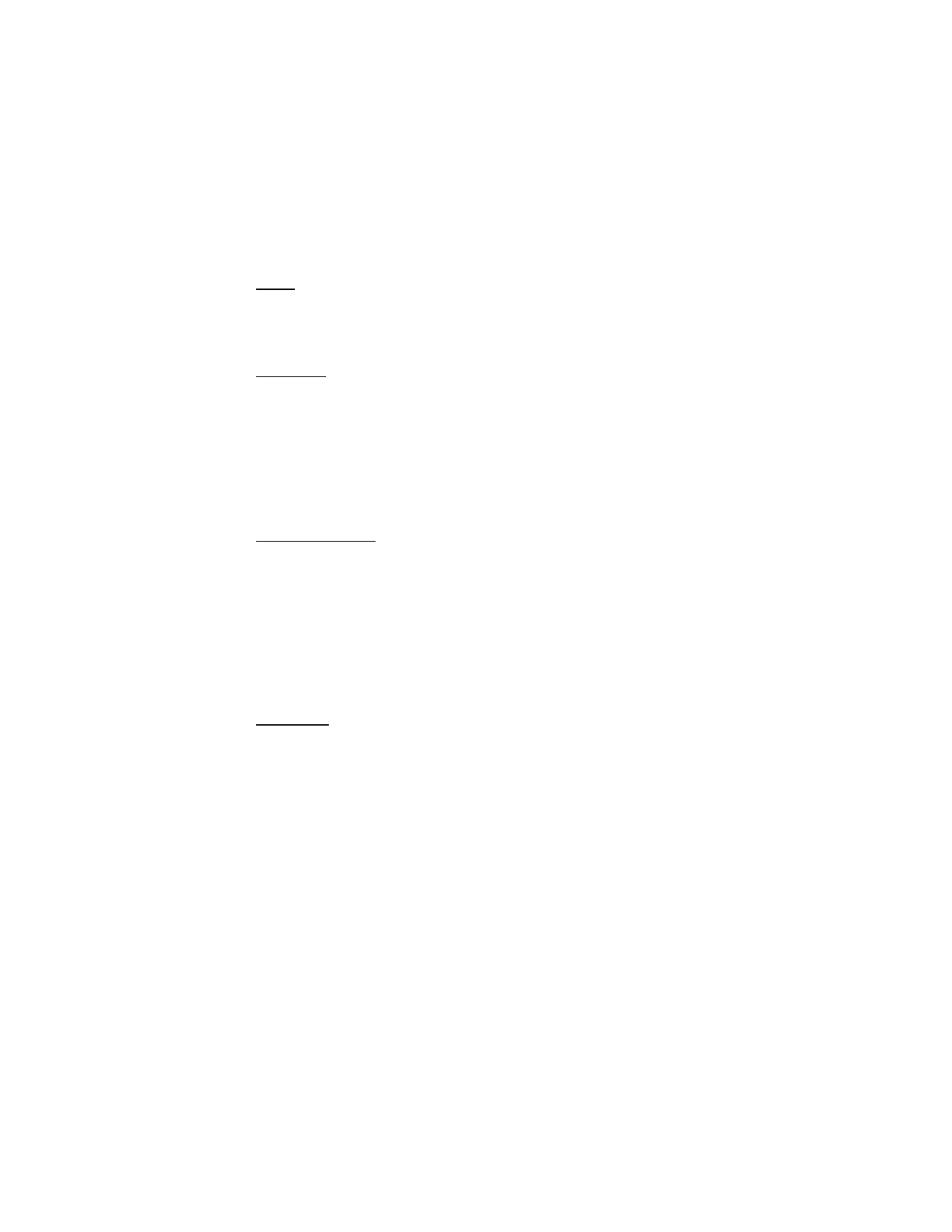
43
Notes
To write and send notes, select Menu > Fun & Apps > Organizer > Notes.
To make a note if no note is added, select Add; otherwise, select Options > Make a note.
Write the note, and select Save.
Calculator
The calculator in your phone provides basic arithmetic and trigonometric functions; calculates
the square, the square root, and the inverse of a number; and converts currency values.
This calculator has limited accuracy and is designed for simple calculations.
Select Menu > Fun & Apps > Organizer > Calculator. When 0 is displayed on the screen,
enter the first number in the calculation. Press # for a decimal point. Press * for additional
functions. Scroll to, and select, the desired operation or function. Enter the second number.
Repeat this sequence as many times as it is necessary. To start a new calculation, first select
and hold Clear.
Countdown timer
To start the countdown timer, select Menu > Fun & Apps > Organizer > Countd. timer >
Normal timer, enter the alarm time, and write a note text that is displayed when the time
expires. To start the countdown timer, select Start. To change the countdown time, select
Change time. To stop the timer, select Stop timer.
To have an interval timer with up to 10 intervals started, first enter the intervals. Select
Menu > Fun & Apps > Organizer > Countd. timer > Interval timer. To start the timer, select
Start timer > Start.
To continue to next interval period automatically, select Contin. to next period > Automatic
or, if you want to confirm each interval, select Confirm first.
Stopwatch
You can measure time, take intermediate times, or take lap times using the stopwatch.
During timing, the other functions of the phone can be used. To set the stopwatch timing in
the background, press the end key.
Using the stopwatch or allowing it to run in the background when using other features
increases the demand on battery power and reduces the battery life.
Select Menu > Fun & Apps > Organizer > Stopwatch and from the following options:
Split timing — to take intermediate times. To start the time observation, select Start. Select
Split every time that you want to take an intermediate time. To stop the time observation,
select Stop.
To save the measured time, select Save.
To start the time observation again, select Options > Start. The new time is added to the
previous time. To reset the time without saving it, select Reset.
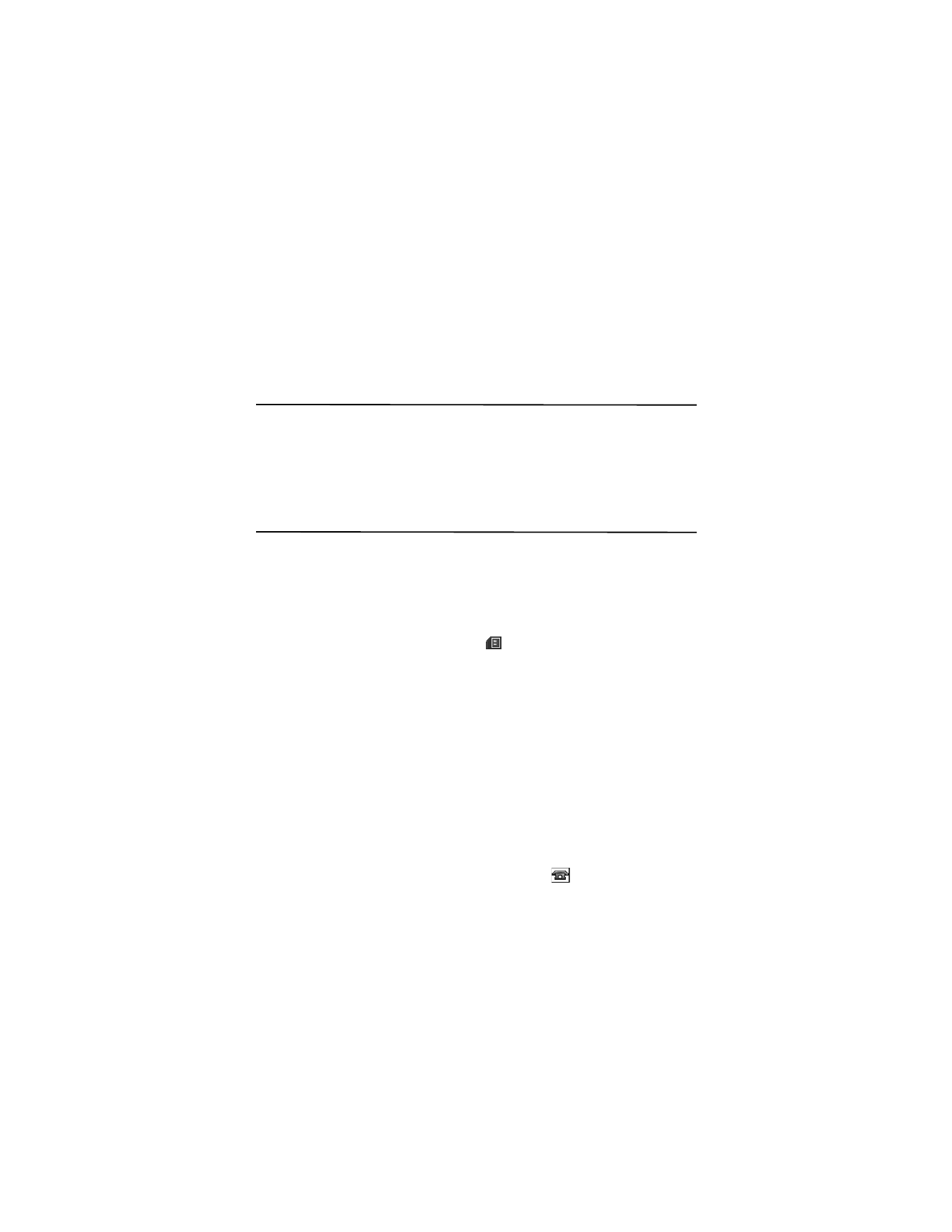
44
Lap timing — to take lap times
Continue — to view the timing that you have set in the background
Show last time — to view the most recently measured time if the stopwatch is not reset
View times or Delete times — to view or delete the saved times