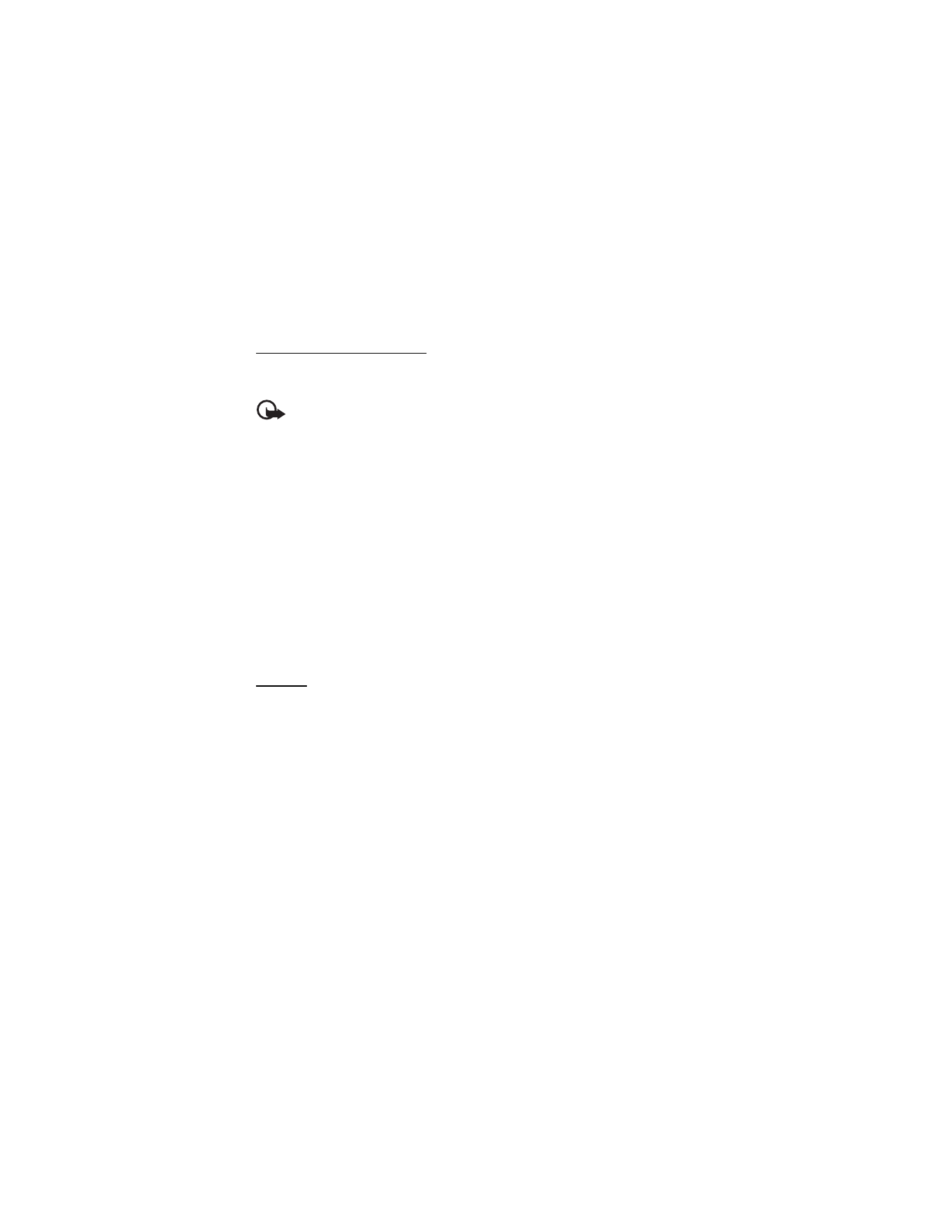
Media
You can take pictures or record live video clips with the builtin, 2-megapixel camera.
Camera
The camera produces pictures in .jpg format, and you can digitally zoom up to eight times.
Take a picture
Press the camera key or select Menu > Fun & Apps > Media > Camera > Capture. To take
another picture, select Back. To send the image as a picture message, select Send. The phone
saves the image in Gallery > Images.
Take a self-portrait
Close the fold and press and hold the camera key. Use the mini display as a view finder.
Press the camera key to take the picture. Open the phone to view the captured picture.
Zoom
In camera or video mode use the volume keys to zoom in and out.
Your device supports an image capture resolution up to 1200x1600 pixels.
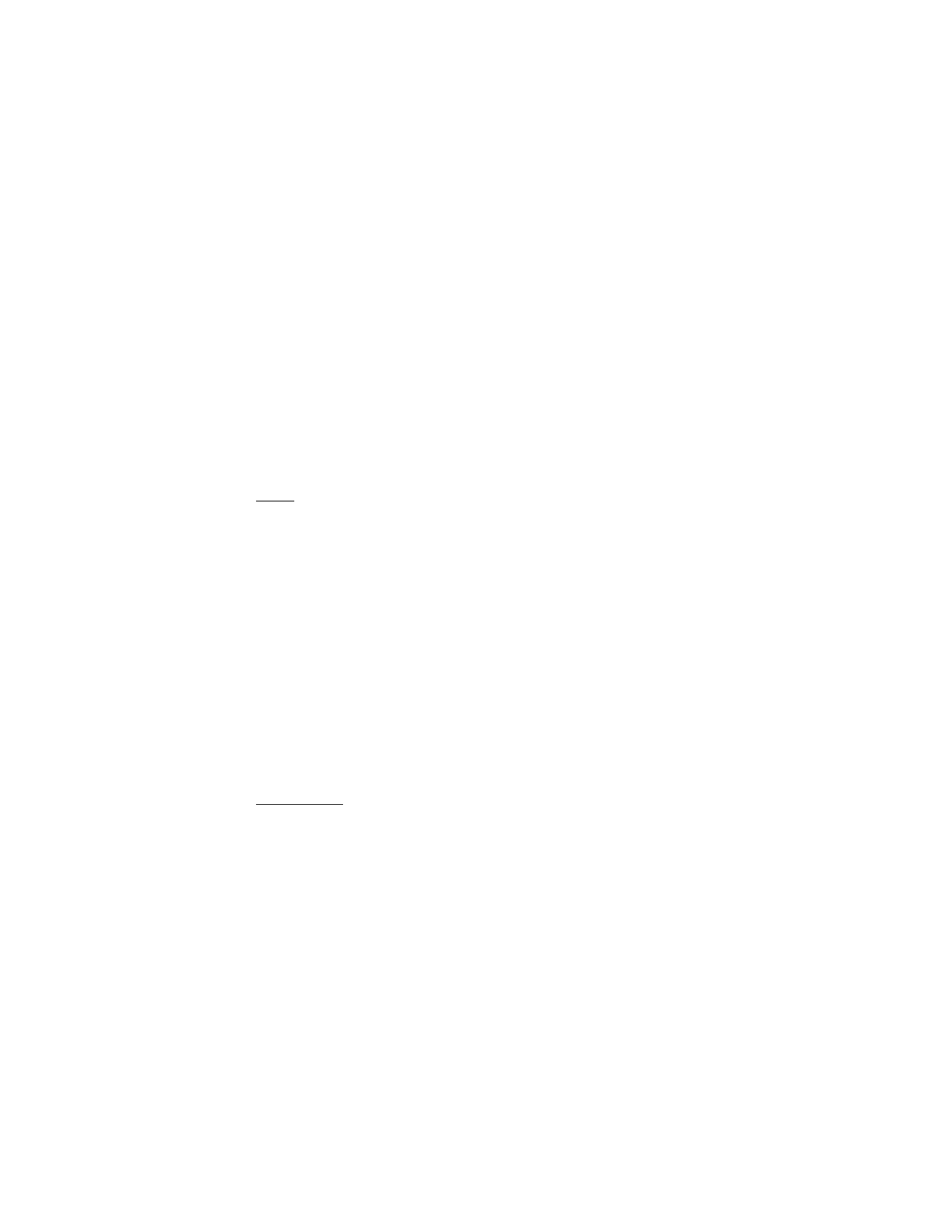
38
Camera options
Select Options > Night mode on if the lighting is dim, Self-timer on to activate the self-timer,
or Img. sequence on to take pictures in a fast sequence. With the highest image size setting
three images are taken in a sequence; with other size settings, eight images are taken.
Select Options > Settings > Image preview time and a preview time to display the taken
pictures on the display. During the preview time, select Back to take another picture or Send
to send the image as a picture message.
Camera and video options
To use a filter, select Options > Effects > Normal, False colors, Grayscale, Sepia,
Negative or Solarize.
To change the camera and video settings, select Options > Settings.
Video
You can record video clips in .3gp format. Available recording time depends on the video clip
length and quality settings.
The length and file size of the clips may vary depending on the selected quality and
available memory.
To set the quality of your video clips, select Menu > Fun & Apps > Media > Video >
Options > Settings > Video clip quality > High, Normal, or Basic.
To select the file size limit, select Menu > Fun & Apps > Media > Video > Options >
Settings > Video clip length. Default means that the file size is limited so that it fits into a
picture message (multimedia message size can vary among devices). Maximum means that
all available memory is used. Available memory depends on where the video clip is stored.
Record a video clip
Select Menu > Fun & Apps > Media > Video > Record or press and hold the camera key. To
pause the recording, select Pause; to resume the recording, select Continue. To stop the
recording, select Stop. The phone saves the recording in Gallery > Video clips.
To zoom in or out, press the volume key up or down, or scroll left and right.
Music player
Your phone includes a music player for listening to music tracks, recordings, or other MP3,
MP4, AAC, eAAC+, or Windows Media Player music files that you have transferred to the phone
with the Nokia Audio Manager application, which is part of Nokia PC Suite. See “Nokia PC
Suite,” p. 56.
Music files stored in a folder in the phone memory or in a folder of a memory card will
automatically be detected and added to the default track list.
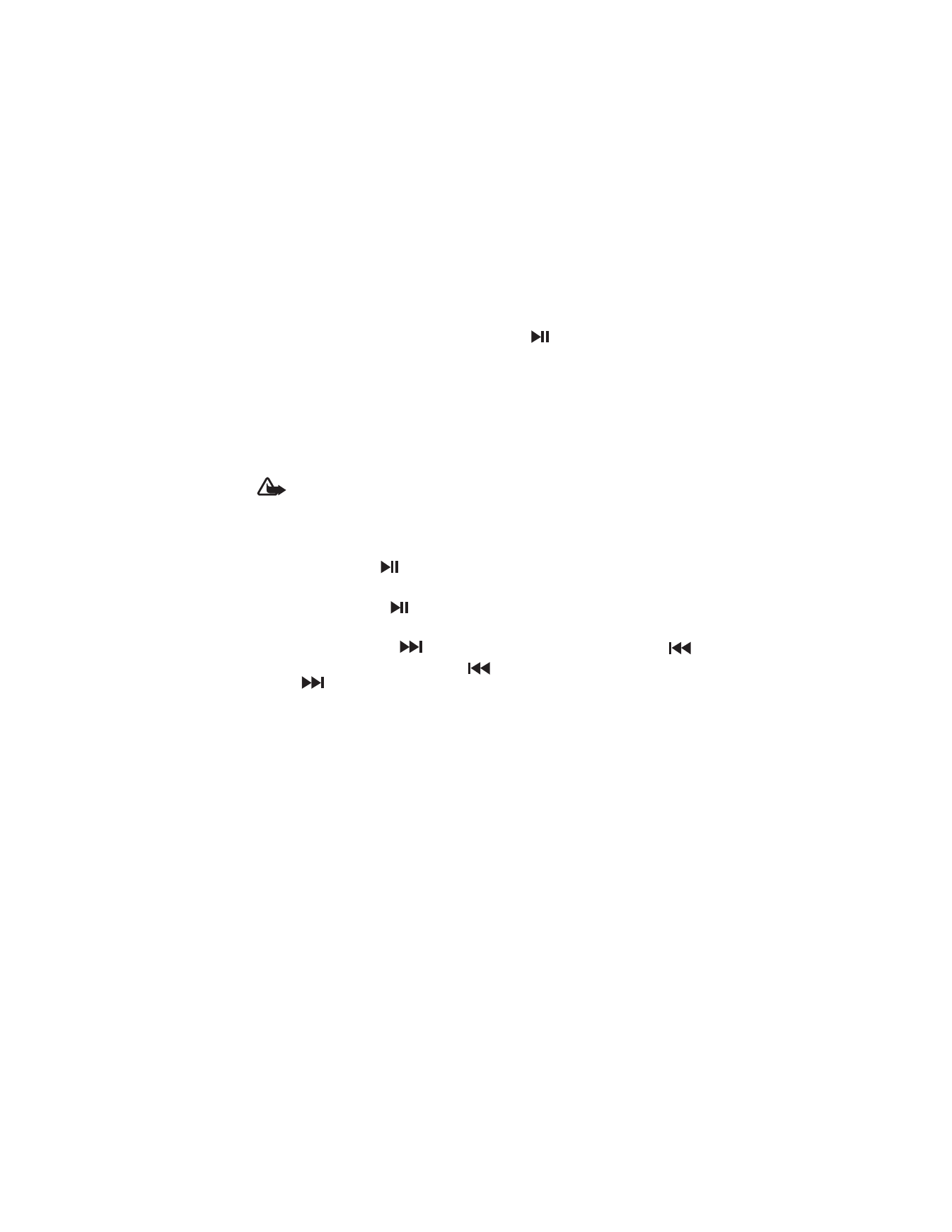
39
Operate the music player with the music player keys on the front of the phone or with the
scroll keys.
To open the music player, select Menu > Fun & Apps > Media > Music player.
To open the music player when the phone is folded, press
.
To open a list of all songs stored in your phone, select All songs > Open, or scroll right.
To create or manage playlists, select Playlists > Open, or scroll right.
To open folders with Artists, Albums or Genres, scroll to the one you want, and select
Expand, or scroll right.
To open a video list stored in your phone, select Videos > Open, or scroll right.
Playing the music tracks
Warning: Listen to music at a moderate level. Continuous exposure to high volume
may damage your hearing.
Operate the music player with the music player keys on the front of the phone or with the
scroll keys.
When you open the Music player menu, the details of the first track on the default track list
are shown. To play, select
.
To adjust the volume level, use the volume keys on the side of the phone.
To pause the playing, select
.
To stop the playing, press and hold the end key.
To skip to the next track, select
. To skip to the beginning of the previous track, select
.
To rewind the current track, select and hold
. To fast forward the current track, select
and hold
. Release the key at the position you want.
Music player options
Select Menu > Fun & Apps > Media > Music player > Go to Music player. Select Options and
from the following:
Add to playlist — to add the current track to the playlist
Settings > Shuffle — to play the tracks in random order or Repeat to play the current track or
the entire track list repeatedly
Downloads — to connect to a browser service related to the current track. This function is
only available when the address of the service is included in the track.
Web page — to access a web page associated with the currently played track. This option is
dimmed if no web page is available.
Play via Bluetooth — to connect to an audio enhancement that uses Bluetooth wireless technology
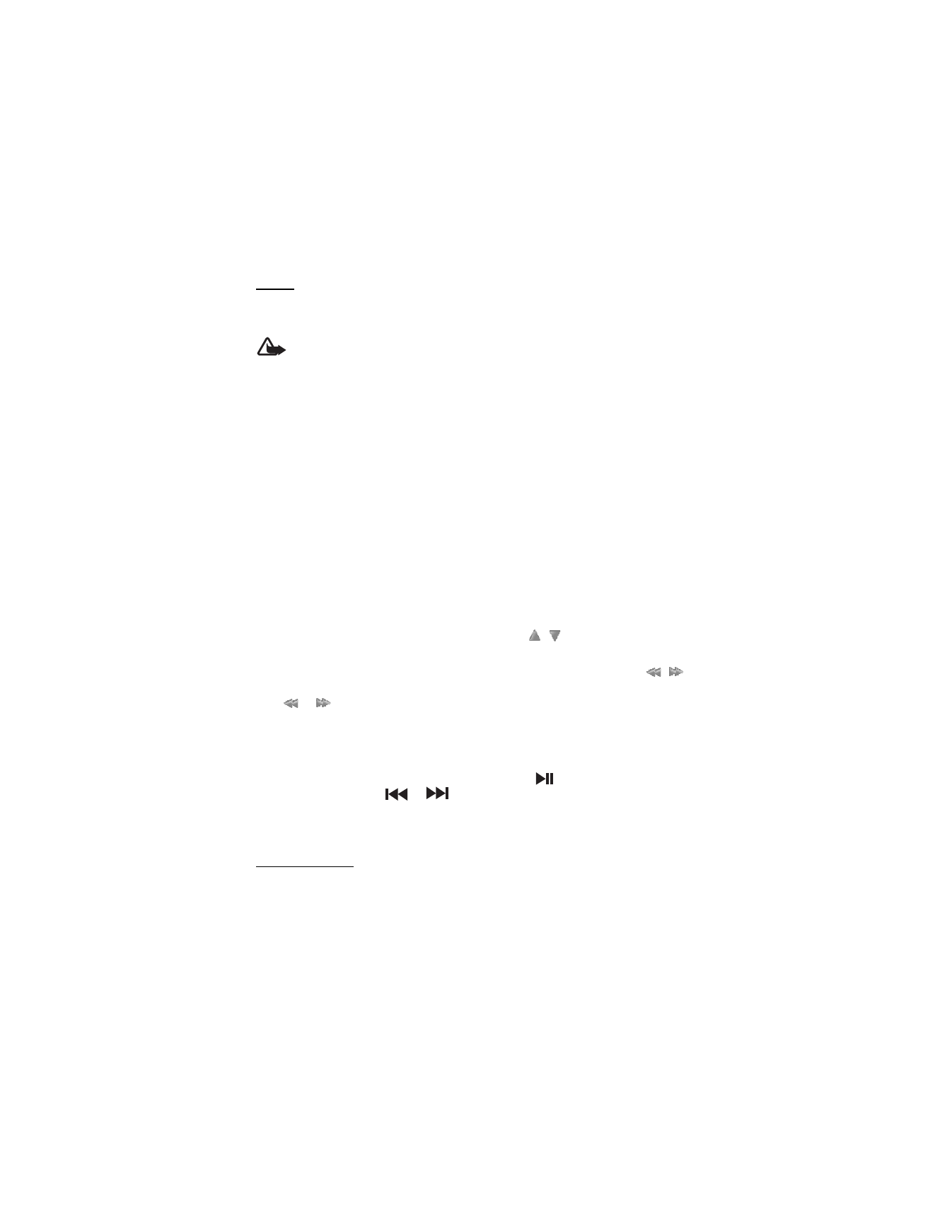
40
Radio
The FM radio depends on an antenna other than the wireless device antenna. A compatible
headset or enhancement needs to be attached to the device for the FM radio to function properly.
Warning: Listen to music at a moderate level. Continuous exposure to high volume
may damage your hearing. Do not hold the device near your ear when the
loudspeaker is in use, because the volume may be extremely loud.
Select Menu > Fun & Apps > Media > Radio.
To set up and manage radio stations, and to choose how you are going to listen to the radio,
select from the following options:
Turn off — to turn off the radio
Save station — to save the station to which you are tuned to the next available number
Stations — to select the list of saved stations. To delete or rename a station, scroll to the
desired station, and select Options > Delete station or Rename. Select Organize to change
the numbered memory location of the station.
Search all stations — to find new radio stations
Set frequency — to enter the frequency of the desired radio station
Settings > Loudspeaker or Headset — to listen to the radio using the loudspeaker or headset
Settings > Mono output or Stereo output — to listen to the radio in monophonic sound or
in stereo
If you have already saved radio stations, scroll up or down (
,
) to switch between saved
stations, or press the corresponding number keys of the memory location of the desired station.
To search for neighboring station, press and hold the scroll left or scroll right key (
,
),
and release once tuning begins. To change the radio frequency in 0.05 MHz steps, briefly
press
or .
To adjust the volume, press the volume keys.
To leave the radio playing in the background, press the end key. To switch off the radio, press
and hold the end key.
To turn the radio on or off when the phone is folded, press
. To scroll through already
saved radio stations, press
or
.
When an application using a packet data or HSCSD connection is sending or receiving data,
it may interfere with the radio.
Voice recorder
You can record pieces of speech, sound, or an active call, and save them in Gallery. This is
useful when recording a name and phone number to write down later.
The recorder cannot be used when a data call or GPRS connection is active.
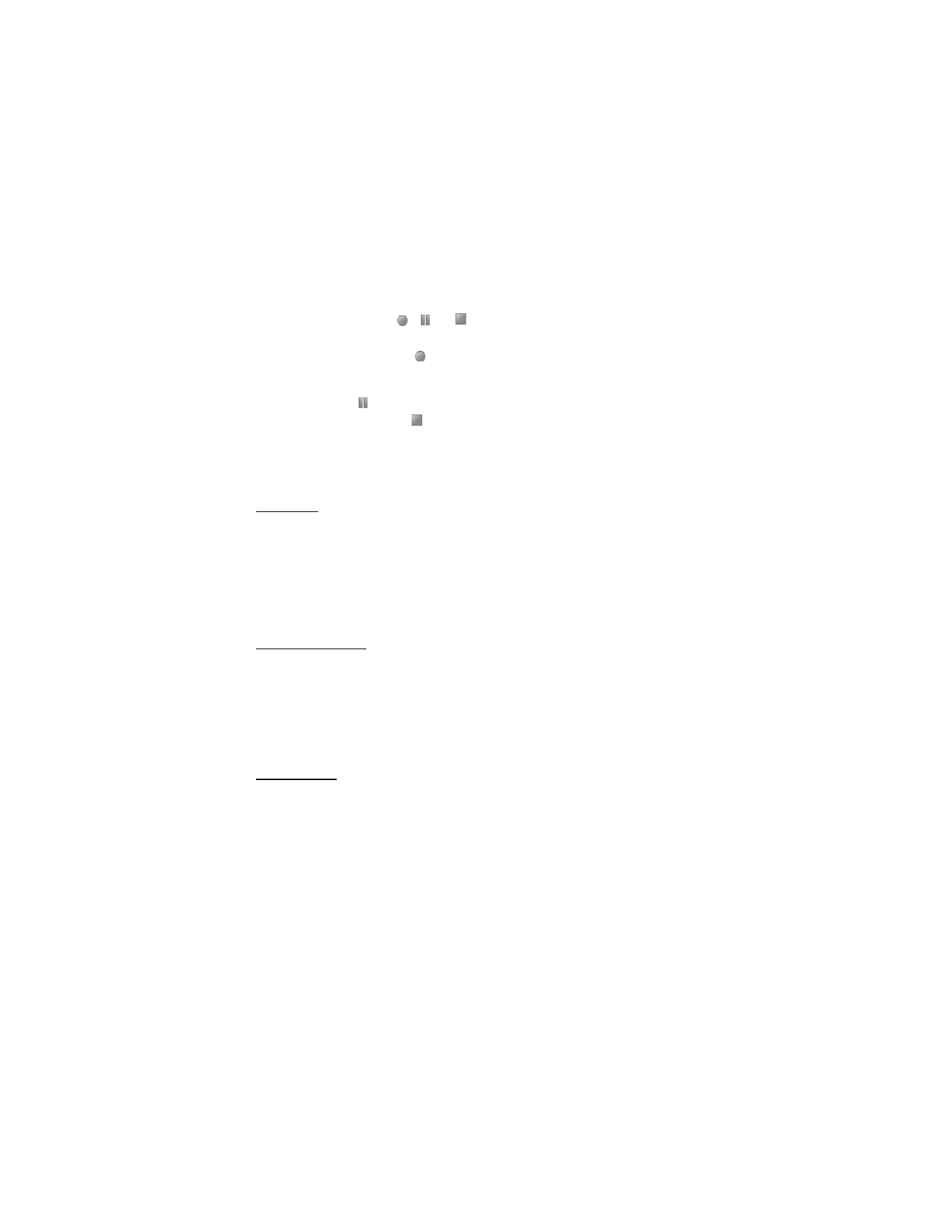
41
Voice recorder
1. Select Menu > Fun & Apps > Media > Voice recorder.
To use the graphical keys
,
, or
on the display, scroll left or right to the desired
key, and select it.
2. To start the recording, select
. To start the recording during a call, select Options >
Record. While recording a call, all parties to the call hear a faint beeping sound. When
recording a call, hold the phone in the normal position near to your ear. To pause the
recording, select
.
3. To end the recording, select
. The recording is saved in Gallery > Recordings.
To listen to the latest recording, select Options > Play last recorded.
To send the last recording, select Options > Send last recorded.
To see the list of recordings in Gallery, select Options > Recordings list > Recordings.
Equalizer
You can control the sound quality when using the music player by amplifying or diminishing
frequency bands.
Select Menu > Fun & Apps > Media > Equalizer.
To activate a set, scroll to one of the equalizer sets, and select Activate.
To view, edit, or rename a selected set, select Options > Edit or Rename. Not all sets can be
edited or renamed.
Stereo widening
This function can only be used if your Nokia mobile phone is connected to a compatible
stereo headset.
To enhance the sound that is available in stereo with a wider stereo effect, select Menu >
Fun & Apps > Media > Stereo widening > On.
■