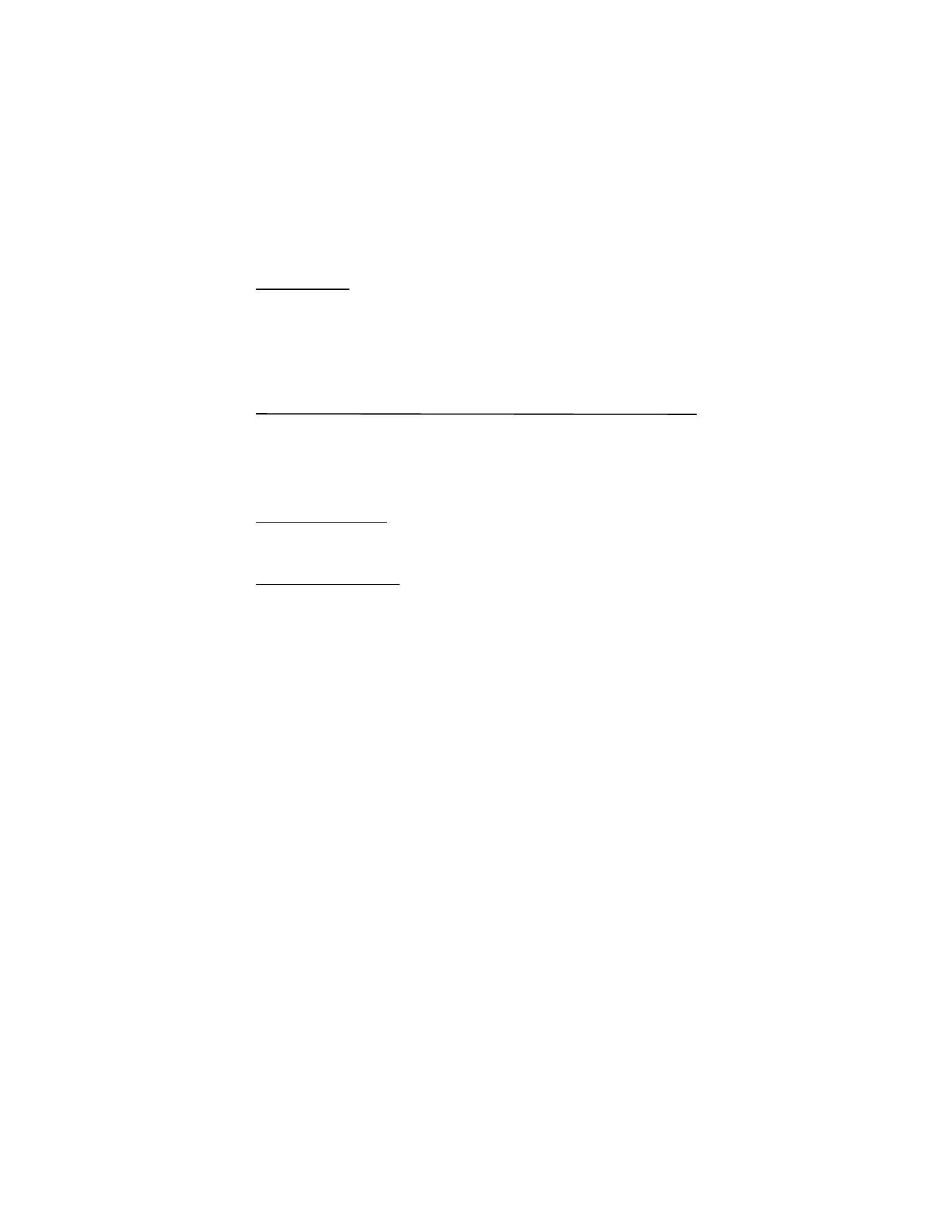
Message
Creating a message
Creating a new message is by default a text message, but changes automatically into a
picture message when files are added.
Text messages (SMS)
With the short message service (SMS) you can send and receive text messages, and receive
messages that can contain pictures (network service).
Before you can send any text or SMS e-mail messages, you must save your message center
number. See “Message settings,” p. 33.
To check SMS e-mail service availability and to subscribe to the service, contact your service
provider. To save an e-mail address in Phonebook, see “Save details,” p. 44.
Your device supports text messages beyond the limit for a single message. Longer messages
are sent as two or more messages. Your service provider may charge accordingly. Characters
with accents or other marks, and characters from some language options, take up more space,
and limit the number of characters that can be sent in a single message.
An indicator at the top of the display shows the total number of characters left and the number
of messages needed for sending. For example, 673/2 means that there are 673 characters
left and that the message will be sent as a series of two messages.
Write and send a text message
1. Select Menu > Messaging > Create message > Message.
2. Enter one or more phone numbers in the To: field. To retrieve a phone number from a
memory, select Add.
3. Write your message in the Text: field.
To use a text template, scroll down and select Insert.
4. To send the message, select Send, or press the call key.
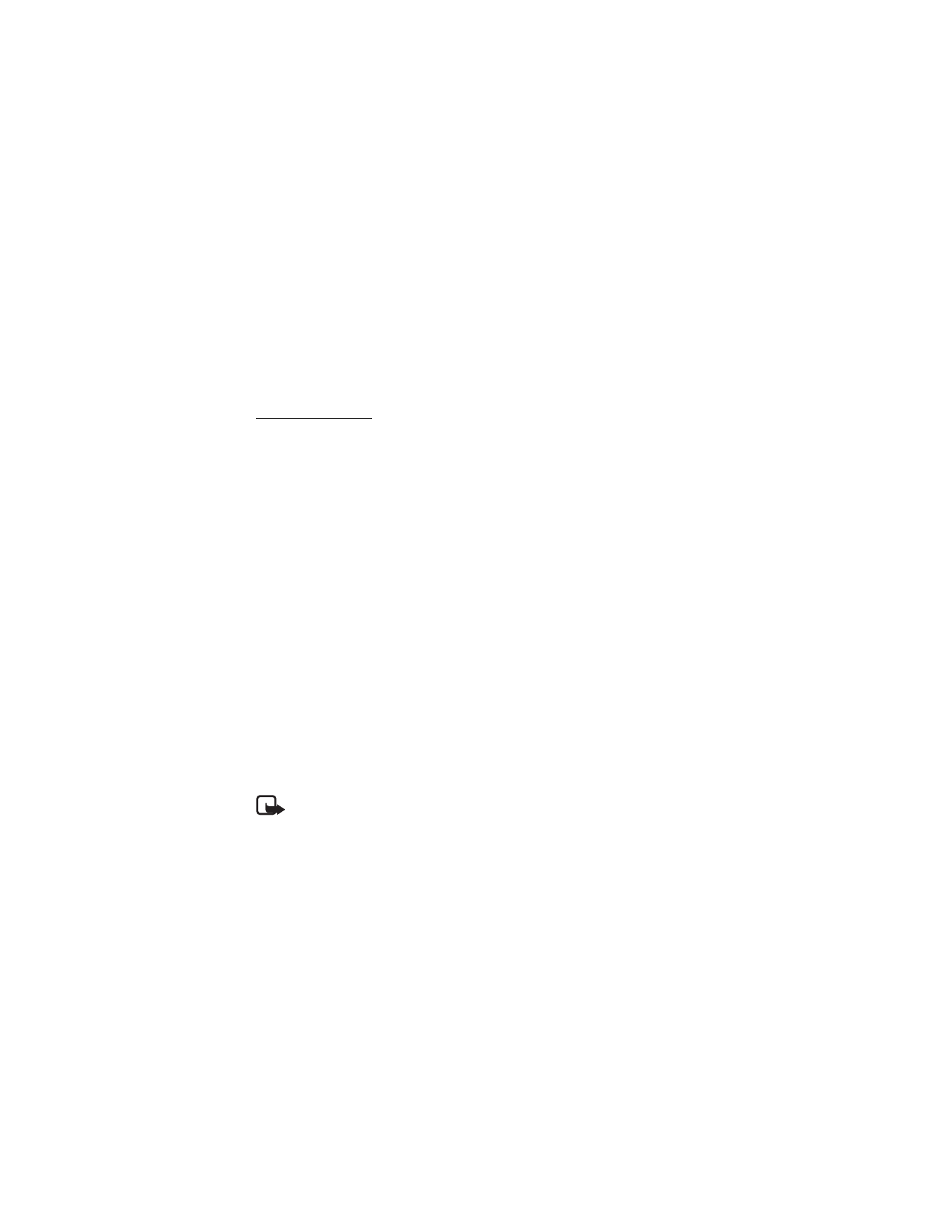
29
Read and reply to a text message
1. To view a received message, select Show. To view it later, select Exit.
To read the message later, select Menu > Messaging > Inbox.
2. To reply to a message, select Reply. Write the reply message.
To add a file scroll down, and select Insert.
3. To send the message, select Send, or press the call key.
Picture messages
Only devices that have compatible features can receive and display picture messages.
The appearance of a message may vary depending on the receiving device.
A picture message can contain some attachments.
To check availability and to subscribe to the multimedia messaging service (MMS, network
service), contact your service provider.
Write and send a picture message
The wireless network may limit the size of picture messages. If the inserted picture exceeds
this limit, the device may make it smaller so that it can be sent by MMS.
1. Select Menu > Messaging > Create message > Message.
2. Enter one or more phone numbers or e-mail addresses in the To: field. To retrieve a phone
number or e-mail address from a memory, select Add.
3. Write your message. To add a file, scroll down and select Insert.
4. To view the message before sending it, select Options > Preview.
5. To send the message, select Send, or press the call key.
Message sending
Copyright protection may prevent some images, music, and other content from being
copied, modified, or transferred.
To send the message, select Send. The phone saves the message in the Outbox folder, and
the sending starts.
Note: The message sent icon or text on your device screen does not indicate that
the message is received at the intended destination.
If an interruption occurs while the message is being sent, the phone tries to resend the
message a few times. If these attempts fail, the message remains in the Outbox folder.
To cancel the sending of the messages Outbox, scroll to the desired message, and select
Options > Cancel sending.
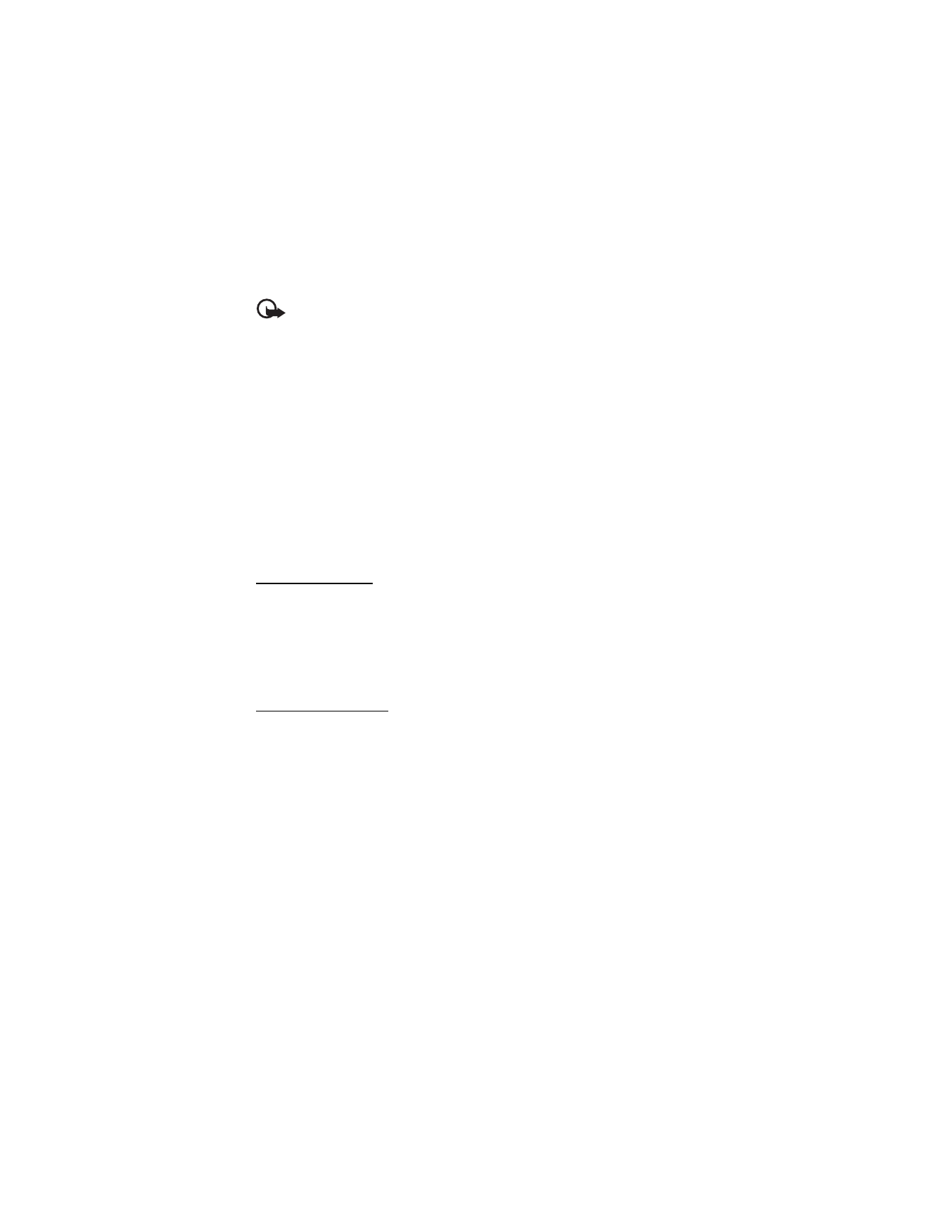
30
Read and reply to a picture message
Important: Exercise caution when opening messages. Messages may contain
malicious software or otherwise be harmful to your device or PC.
1. To view a received message, select Show. To view it later, select Exit.
To view the message later, select Menu > Messaging > Inbox.
2. To view the whole message if the received message contains a presentation, select Play.
To view the files in the presentation or the attachments, select Options > Objects
or Attachments.
3. To reply to a message, select Options > Reply. Write the reply message.
To add a file in the reply, scroll down and select Insert.
4. To send the message, select Send, or press the call key.
■