
Connectivity
You can connect the phone to a compatible device using a Bluetooth wireless technology or
a USB data cable connection.
Bluetooth wireless technology
This device is compliant with Bluetooth Specification 2.0 supporting the following profiles: SIM
access, object push, file transfer, dial -up networking, headset, hands-free, service discovery
application, generic access, serial port and generic object exchange. To ensure interoperability
between other devices supporting Bluetooth technology, use Nokia approved enhancements for
this model. Check with the manufacturers of other devices to determine their compatibility with
this device.
There may be restrictions on using Bluetooth technology in some locations. Check with your
local authorities or service provider.
Features using Bluetooth technology increase the demand on battery power and reduce the
battery life.
Bluetooth technology allows you to connect the phone to a compatible Bluetooth device
within 32 feet (10 meters). Since devices using Bluetooth technology communicate using
radio waves, your phone and the other devices do not need to be in direct line of sight,
although the connection can be subject to interference from obstructions such as walls or
from other electronic devices.
Set up a Bluetooth connection
Select Menu > Settings > Connectivity > Bluetooth and from the following options:
Bluetooth > On or Off — to activate or deactivate the Bluetooth function.
indicates that
Bluetooth is activated. When activating Bluetooth technology for the first time, you are
asked to give a name for the phone. Use a unique name that is easy for others to identify.
My phone's visibility or My phone's name — to define how your phone is shown to other
Bluetooth devices
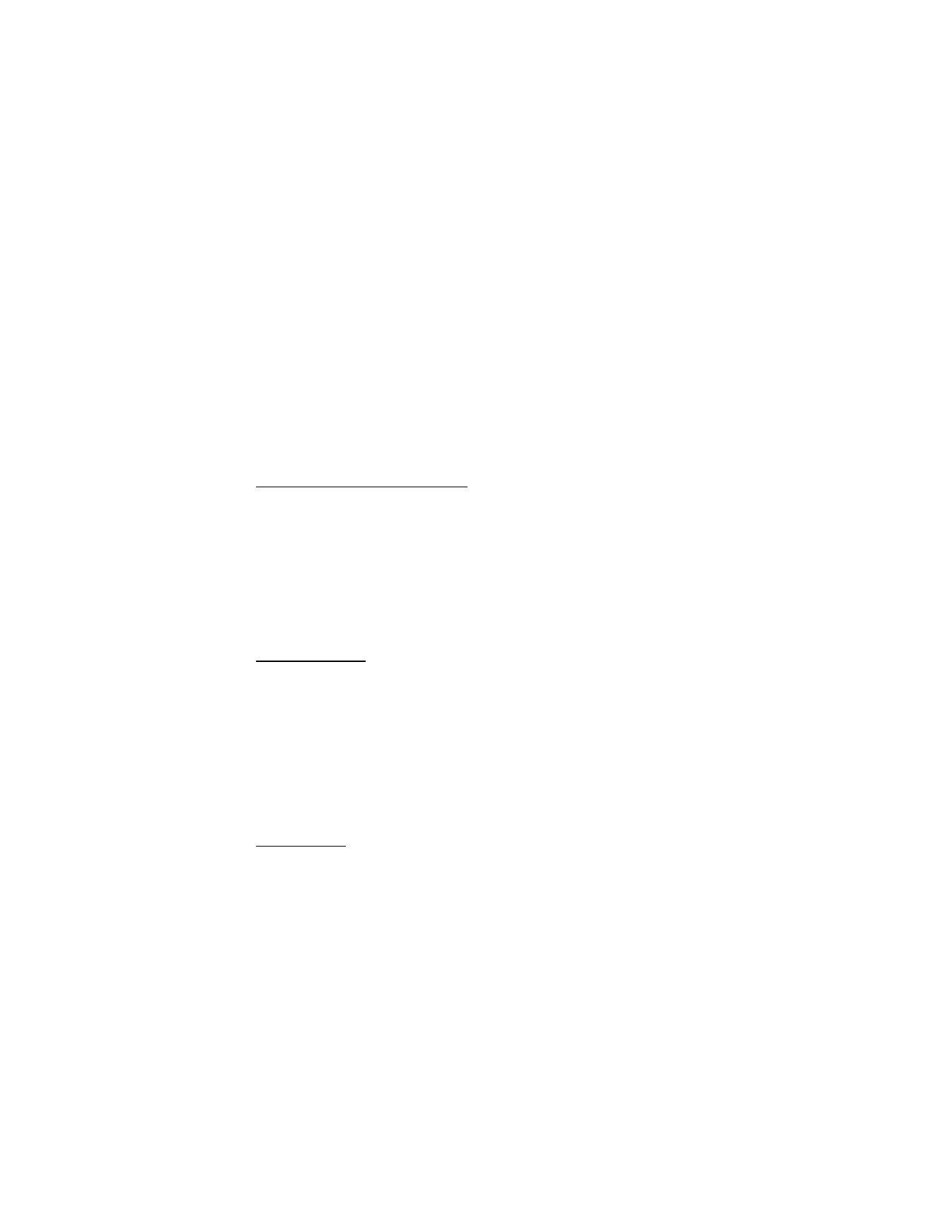
50
If you are concerned about security, turn off the Bluetooth function, or set My phone's
visibility to Hidden. Always accept only Bluetooth communication from others with whom
you agree.
Search audio enhanc. — to find compatible Bluetooth audio devices. Select the device that
you want to connect to the phone.
Active devices — to check which Bluetooth connection is currently active
Paired devices — to find any Bluetooth device in range. Select New to list any Bluetooth
device in range. Select a device and Pair. Enter an agreed Bluetooth passcode of the device
(up to 16 characters) to associate (pair) the device to your phone. You must only give this
passcode when you connect to the device for the first time. Your phone connects to the
device, and you can start data transfer.
Packet data connection (GPRS)
General packet radio service (GPRS) is a network service that allows mobile phones to send
and receive data over an internet protocol (IP)-based network.
To define how to use the service, select Menu > Settings > Connectivity > Packet data >
Packet data conn. and from the following options:
When needed — to set the packet data connection to established when an application needs
it. The connection will be closed when the application is ended.
Always online — to set the phone to automatically connect to a packet data network when
you switch the phone on.
Modem settings
You can connect the phone using Bluetooth wireless technology or USB data cable connection
to a compatible PC and use the phone as a modem to enable GPRS connectivity from the PC.
To define the settings for connections from your PC, select Menu > Settings > Connectivity >
Packet data > Packet data settings > Active access point, and activate the access point you
want to use. Select Edit active access pt. > Alias for access point, enter a name to change the
access point settings, and select OK. Select Packet data acc. pt., enter the access point name
(APN) to establish a connection to a network, and select OK.
Establish an internet connection by using your phone as a modem. See “Nokia PC Suite,” p. 56.
If you have set the settings both on your PC and on your phone, the PC settings are used.
Data transfer
Synchronize your calendar, contacts data, and notes with another compatible device (for
example, a mobile phone), a compatible PC, or a remote internet server (network service).
Your phone allows data transfer with a compatible PC or another compatible device when
using the phone without a SIM card.
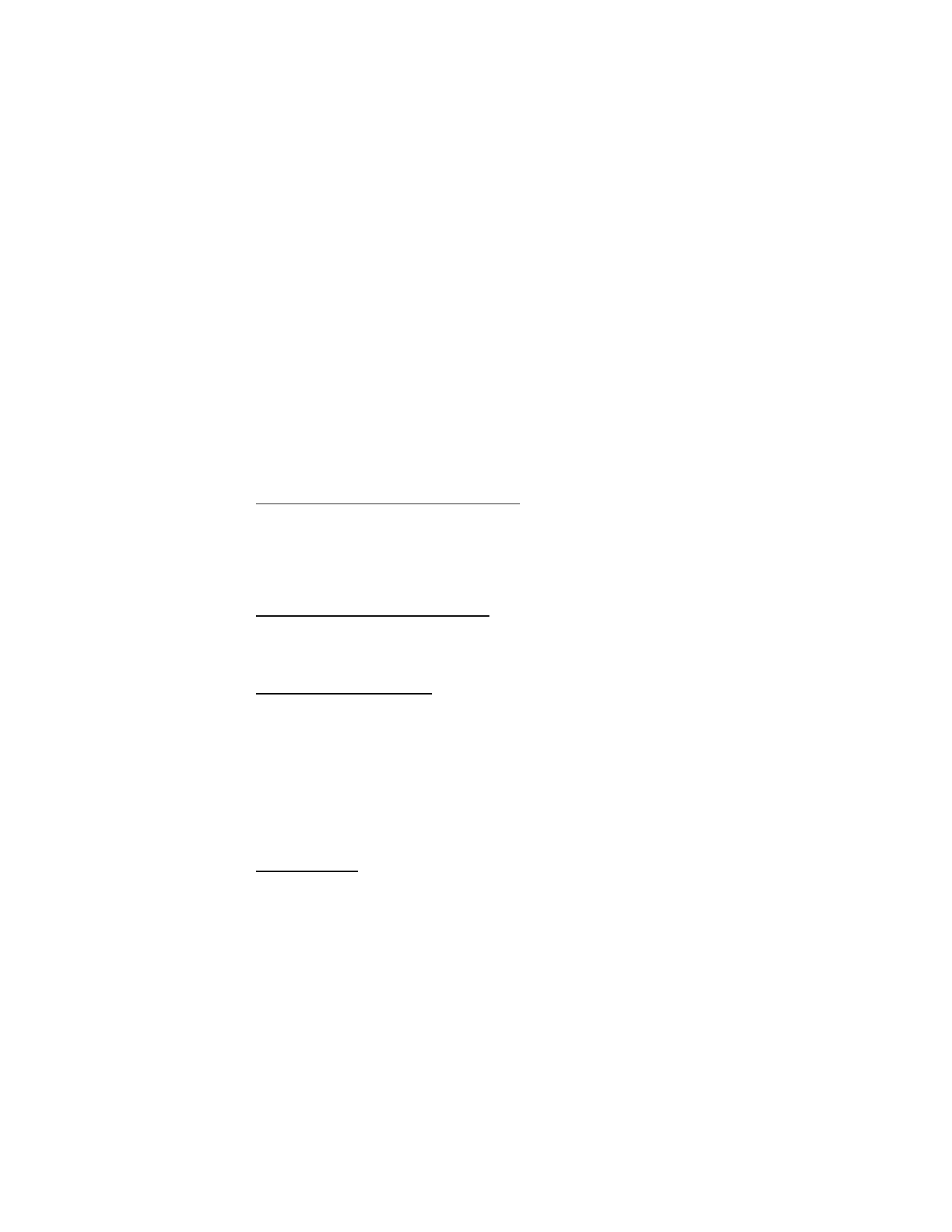
51
Transfer contact list
To copy or synchronize data from your phone, the name of the device and the settings must
be in the list of transfer contacts. If you receive data from another device (for example, a
compatible mobile phone), the corresponding transfer contact is automatically added to the
list, using the contact data from the other device. Server sync and PC synchronization are
the original items in the list.
To add a new transfer contact to the list (for example, a mobile phone), select Menu >
Settings > Connectivity > Data transfer > Options > Add transfer contact > Phone sync or
Phone copy, and enter the settings according to the transfer type.
To edit the copy and synchronize settings, select a contact from the transfer contact list and
Options > Edit.
To delete a transfer contact, select it from the transfer contact list, and select Options > Delete.
Data transfer with a compatible device
For synchronization use Bluetooth wireless technology or a cable connection. The other device
must be activated for receiving data.
To start data transfer, select Menu > Settings > Connectivity > Data transfer and the transfer
contact from the list, other than Server sync or PC synchronization. According to the settings,
the selected data is copied or synchronized.
Synchronize from a compatible PC
To synchronize data from calendar, notes, and contacts, install the Nokia PC Suite software
for your phone on the PC. Use Bluetooth wireless technology or a USB data cable for the
synchronization, and start the synchronization from the PC.
Synchronize from a server
To use a remote internet server, subscribe to a synchronization service. For more information
and the settings required for this service, contact your service provider. You may receive the
settings as a configuration message. See “Configuration settings service,” p. 8 and
“Configuration,” p. 54.
To start the synchronization from your phone, select Menu > Settings > Connectivity >
Data transfer > Server sync. Depending on the settings, select Initializing synchronization or
Initializing copy.
Synchronizing for the first time or after an interrupted synchronization may take up to 30
minutes to complete.
USB data cable
You can use the USB data cable to transfer data between the phone and a compatible PC or
a printer supporting PictBridge. You can also use the USB data cable with Nokia PC Suite.
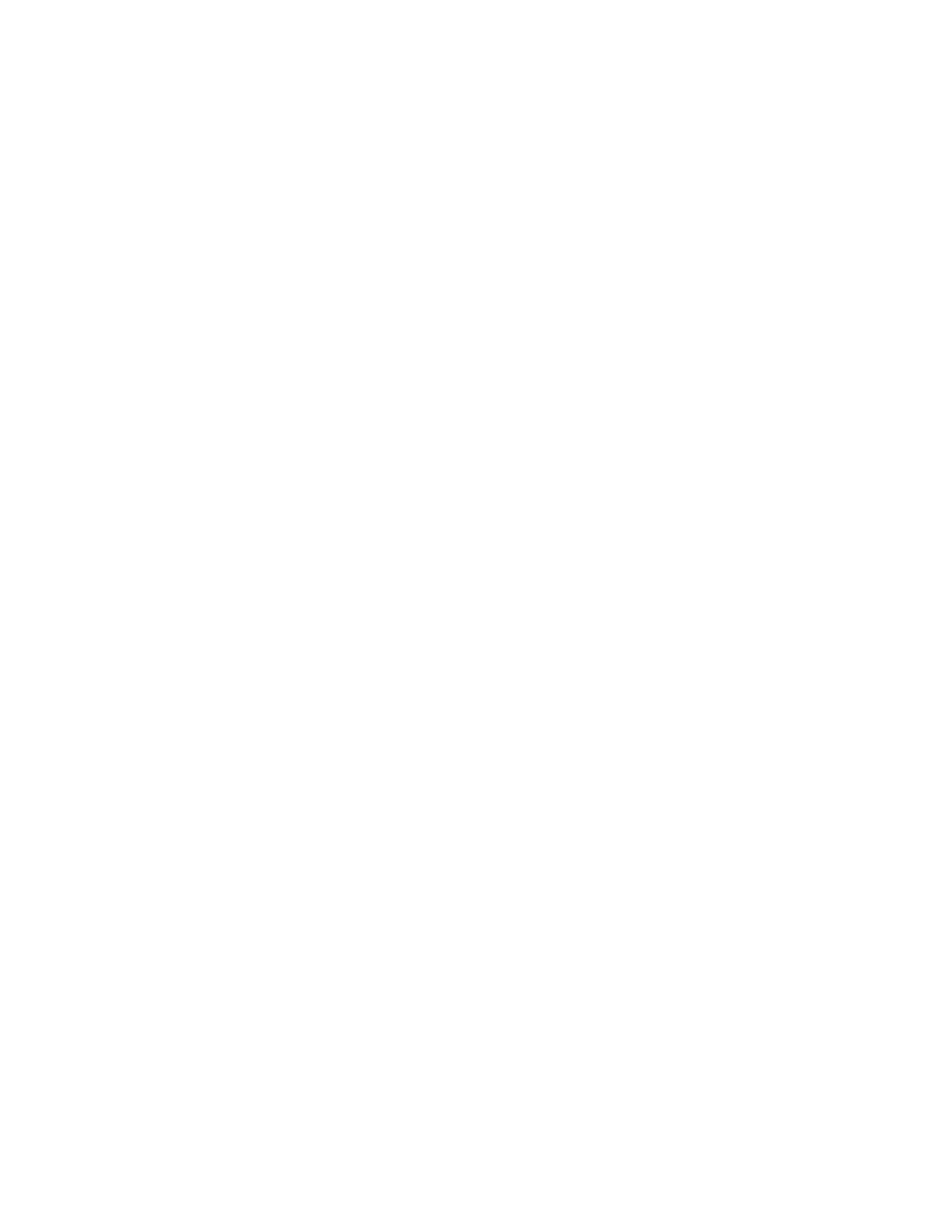
52
To activate the phone for data transfer or image printing, connect the data cable.
Confirm USB data cable connected. Select mode. and select from the following options:
Nokia mode — to use the phone to interact with applications on a PC that has Nokia PC Suite
Music sync — to sync your phone with the music files on your compatible PC
Data storage — to connect to a PC that does not have Nokia software and use the phone as a
data storage
To change the USB mode, select Menu > Settings > Connectivity > USB data cable > Nokia mode,
Music sync, or Data storage.
■